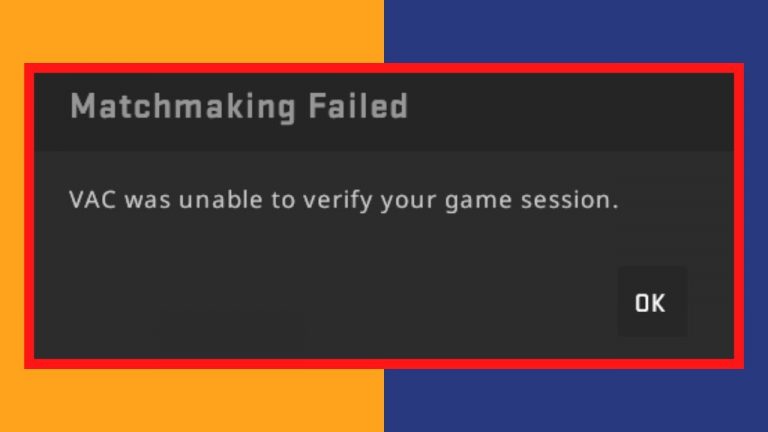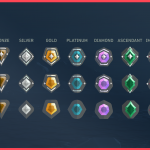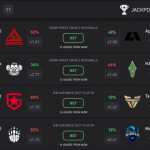Are you frustrated by the “VAC was Unable to Verify Your Game Session” error in Counter-Strike 2 (CS2)? This common issue prevents players from enjoying their game. But do not worry. Follow this guide to get back into the action quickly.
Contents
What is the VAC was Unable to Verify Your Game Session Error?
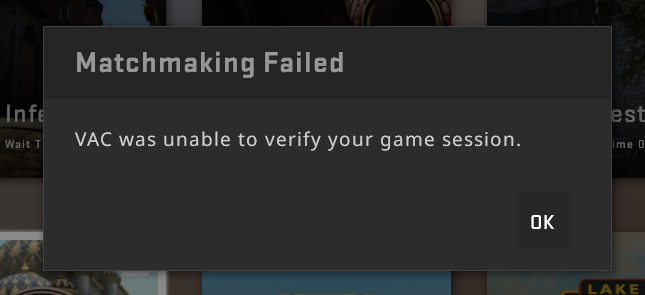
The “VAC was Unable to Verify Your Game Session” error is a message from Valve Anti-Cheat (VAC), a security system designed to detect and prevent cheating in Valve’s multiplayer games. This error typically occurs when there is an issue with the game’s installation or your system’s configuration, which prevents VAC from verifying that you are playing a legitimate, unmodified game version.
How To Fix the VAC was Unable to Verify Your Game Session” Error in CS2
Check for a VAC Ban
First, ensure you do not have a VAC ban on your account. A VAC ban will prevent you from joining VAC-secured servers. To check for a ban:
- Open your Steam client.
- Navigate to your profile.
- Look for any VAC ban notifications.
If you have a VAC ban, you must address it through Steam Support. Unfortunately, VAC bans are permanent and cannot be appealed.
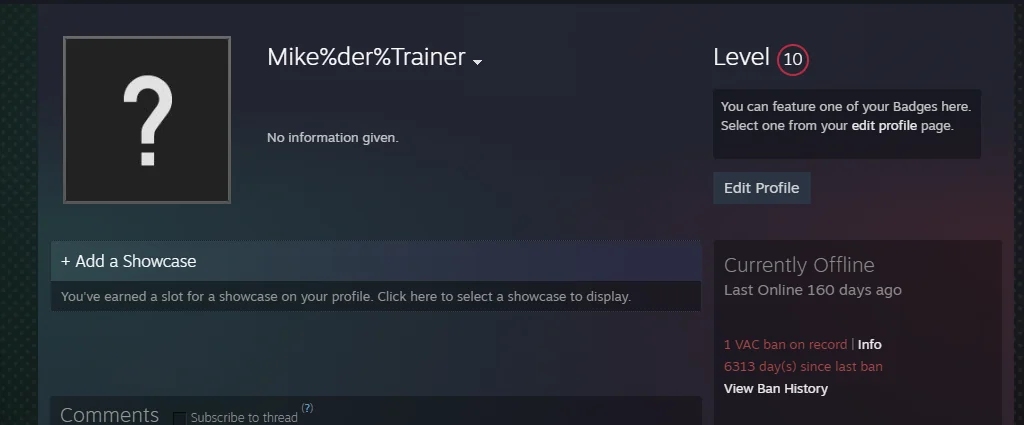
Change Your Steam Profile Picture and Name
Changing your Steam profile picture and name can sometimes resolve this error. It might sound strange, but it has worked for some players. To do this:
- Open your Steam client and go to your profile.
- Click on “Edit Profile.”
- Change your profile picture and name.
- Save the changes and restart Steam.
Opt for a Beta CS2 Patch
Valve often releases beta patches to address ongoing issues. Opting into a beta patch might help resolve the error. Follow these steps to opt-in:
- Open Steam and go to your Library.
- Right-click on Counter-Strike 2 and select “Properties.”
- Go to the “Betas” tab.
- Select a beta version from the dropdown menu.
- Close the properties window and let Steam update your game.
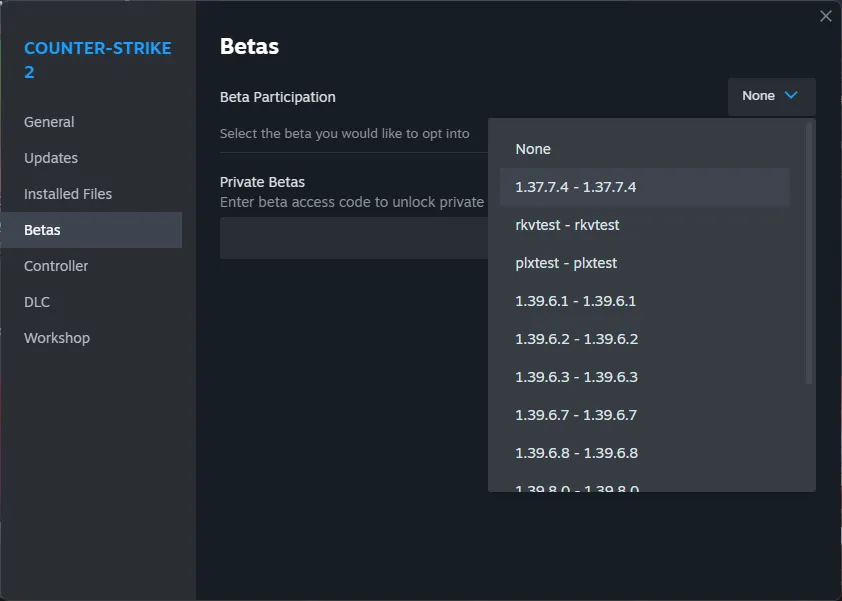
Verify the Integrity of Game Files
Corrupted or missing game files can cause the “VAC was Unable to Verify Your Game Session” error. Verifying the integrity of your game files can fix this. Here is how:
- Open Steam and navigate to your Library.
- Right-click on Counter-Strike 2 and choose “Properties.”
- Click on the “Local Files” tab.
- Select “Verify integrity of game files.”
- Steam will scan and repair any corrupted or missing files.
Reinstall CS2
If verifying game files does not work, reinstalling CS2 might solve the problem. Here are the steps:
- Open Steam and go to your Library.
- Right-click on Counter-Strike 2 and select “Uninstall.”
- Confirm the uninstallation and restart Steam.
- Download and install Counter-Strike 2 again from your Library.
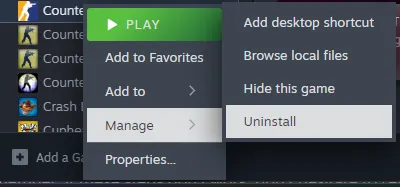
Update Your Drivers
Outdated drivers can also trigger this error. Make sure your graphics and network drivers are up to date:
- Open Device Manager on your computer.
- Expand the “Display adapters” and “Network adapters” sections.
- Right-click on your devices and select “Update driver.”
- Follow the on-screen instructions to update your drivers.
Alternatively, you can visit the manufacturer’s website to download and install the latest drivers.
Contacting Steam Support
If none of the above solutions work, it may be time to contact Steam Support. Please provide them with detailed information about your issue, including any steps you have already taken to resolve it. Steam Support can offer further guidance and assistance.
- Go to the Steam Support website.
- Log in with your Steam account.
- Navigate to “Counter-Strike 2” and select the issue you are experiencing.
- Follow the prompts to contact support.
By following these steps, you should be able to resolve the “VAC was Unable to Verify Your Game Session” error and get back to enjoying Counter-Strike 2. If you continue to experience issues, a more complex problem might require professional assistance.